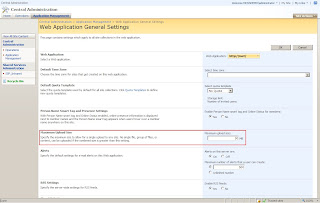I love MOSS! But there are some workarounds that you always need to look into if you want your portal to be happy!
Imagine you spent hours on customizing a site that you want to reuse as a template to create new sites. But you hit a dead-end.
Issue 1:
The maximum DEFAULT size permitted by SharePoint for a list or site to be saved as a template is 10MB. Even though I have received the message unexpectedly on sites as small as 5MB or 6MB.
Anyways the fix for this is to increase the maximum permitted property "max-template-document-size" using STSADM. See command below:
stsadm -o setproperty -propertyname max-template-document-size -propertyvalue 50000000
[Ref: http://blogs.provoke.co.nz/Ari/archive/2007/05/24/increasing-the-maximum-size-of-list-templates.aspx]
You should now be able to export your site template and save it to a local drive on your MOSS box.
Issue 2:
Now it's time to use the newly exported site template just incase you need to create a root site collection (you will need to add it to the available Site Collection templates). Simply use the STSADM command below:
stsadm –o addtemplate –filename c:\exercise.stp –title exercise
[Ref: http://mindsharpblogs.com/kathy/archive/2007/04/10/1685.aspx]